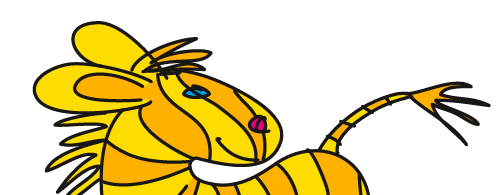Illustrator-Settings and Templates
Like all software packages Illustrator saves settings for various functions at various places. Some of these preferences and presets can be edited and copied.
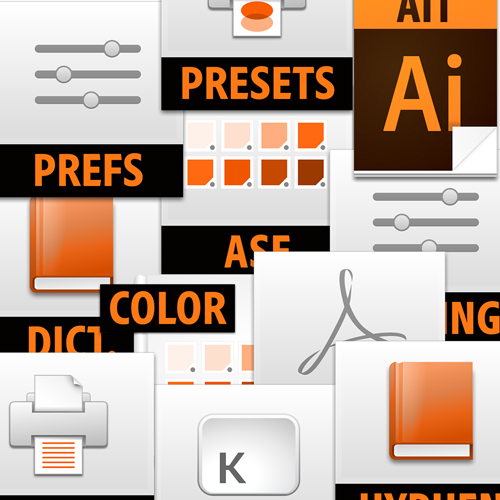
Changes to preferences folders tend not to cause harm. In case something goes wrong, Illustrator will create a new prefs folder. So it makes sense to save the original folder respectively files before editing anything. You should not edit files inside the Mac OS application package.
No guarantee on this. I'm updating this website, but some items in the software might be upated faster than I can edit the page. Generally when you're doing anything beyond the official documentation, you're doing so at your own risk.
How do preferences work? The preferences file is read everytime you launch Illustrator and is written when you quit. Changes to this file only make sense when Illustrator is closed. Other (settings) files get changed the moment you save a setting or preset in Illustrator, but might not be read immediately after you edit the file externally (not inside Illustrator). Different version of Illustrator also act differently, e.g. in CC2018.1 you can put JavaScripts into the scripts folder and Illustrator lists them in the menu immediately. In older versions you had to quit and relaunch.
I nicked the idea for this list from Klaas Posselt/einmanncombo, who wrote up the same for InDesign.
Preferences
Workspaces
modified Workspaces
Data Recovery
Tool panels
Color settings
PDF options
Print presets
Transparency flattener presets
Save for Web Settings
Shortcuts
New document profiles/Startup profiles
Templates
Swatches/Brushes/Symbols/Graphic style libraries
User dictionary
Custom Hyphenation
Placeholder text
Width profiles
Arrowheads
Bevels
Actions
Scripts
Perspective grid settings
Image trace presets
Views
SVG filters
Last Used Asset Export
OOBE-Folder
SBSAR-Files
- Preferences
- Purpose: Saving various application settings, not only options inside Illustrator > Preferences resp. Edit > Preferences.
- File extension: none; Text file
- Export: Nein.
- Editable: using a text editor
- File location: Mac OS <OSDisk>/Users/<username>/Library/Preferences/Adobe Illustrator <version number> Settings/<locale> (e.g. en_US)/Adobe Illustrator Prefs
Windows <OSDisk>\Users\<username>\AppData\Roaming\Adobe\Adobe Illustrator <version number> Settings\<locale> (e.g. en_US)\x64\Adobe Illustrator Prefs - Across versions: Migration of preferences when updating currently cannot be reccomended.
- Note: The file can be duplicated as a backup. To do this, first select the relevant options, then quit Illustrator and make a copy (outside of the preferences folder). You can also edit the file – when you first quit Illustrator. In case anything goes wrong, Illustrator will create a new preferences file upon next launch.
- URL of Adobe Help file: https://helpx.adobe.com/illustrator/using/setting-preferences.html
- Workspaces
- Purpose: Saving the arrangement and status of panels
- File extension: none; Text file
- Export: File gets saved automatically when you save a custom workspace
- Editable: Using a text editor. Inside Illustrator you can rename or delete workspaces using Window > Workspace > Manage Workspaces
- File location: Mac OS <OSDisk>/Users/<username>/Library/Preferences/Adobe Illustrator <version number> Settings/<locale> (e.g. en_US)/Arbeitsbereiche/<Name>
Windows <OSDisk>\Users\<username>\AppData\Roaming\Adobe\Adobe Illustrator <version number> Settings\<locale> (e.g. en_US)\x64\Arbeitsbereiche/<Name>
Default workspaces can be found in: Applications folder/Adobe Illustrator <version>/Presets/Workspaces
Across versions:
- URL of Adobe Help file: https://helpx.adobe.com/illustrator/using/workspace-basics.html
- Modified Workspaces
- Purpose: Saving the last used status of a workspace
- File extension: none; Text file
- Export: File is written automatically when a workspace is modified e.g. by moving a panel
- Editable: makes no sense
- File location: Mac OS <OSDisk>/Users/<username>/Library/Preferences/Adobe Illustrator <version number> Settings/<locale> (e.g. en_US)/Modified Workspaces/<Name>
Windows <OSDisk>\Users\<username>\AppData\Roaming\Adobe\Adobe Illustrator <version number> Settings\<locale> (e.g. en_US)\x64\Modified Workspaces/<Name> - Across versions: makes no sense
- Note: Using the command Reset <Workspace name> the changes will be deleted and the workspace is reset.
- URL of Adobe Help file: https://helpx.adobe.com/illustrator/using/workspace-basics.html
- Data Recovery
- Purpose: Regularly saving a file for the purpose of recovering it after a crash
- File extension: aid
- Export: no
- Editable: no
- File location: Mac OS <OSDisk>/Users/<username>/Library/Preferences/Adobe Illustrator <version number> Settings/<locale> (e.g. en_US)/DataRecovery
Windows <OSDisk>\Users\<username>\AppData\Roaming\Adobe\Adobe Illustrator <version number> Settings\<locale> (e.g. en_US)\x64\DataRecovery - Across versions: no
- Note: Directly after a crash when you restart Illustrator you must recover the file (if possible), otherwise the recovery file will be deleted. Revocery is not guaranteed. Recovery must be activated and set up in preferences.
- URL of Adobe Help file: https://helpx.adobe.com/illustrator/how-to/recover-files.html
- Tool panels
- Purpose: In custom tool panels you save the tools you need most (for certain tasks).
- File extension: none; Text file
- Export: no
- Editable: using a text editor
- File location: Mac OS <OSDisk>/Users/<username>/Library/Preferences/Adobe Illustrator <version number> Settings/<locale> (e.g. en_US)/Tools Panel Presets
Windows Windows <OSDisk>\Users\<username>\AppData\Roaming\Adobe\Adobe Illustrator <version number> Settings\<locale> (e.g. en_US)\x64\Tools\Tools Panel Presets - Across versions
- Note: Custom tool panels can be used in custom workspaces
- URL of Adobe Help file: https://helpx.adobe.com/illustrator/using/tools.html
- Color settings
- Purpose: Configuring color management for Illustrator respectively Creative Cloud apps
- File extension: csf
- Export: via Edit > Color settings
- Editable: no
- File location: MacOS: Users/<user>/Library/Application Support/Adobe/Color/Settings
Windows: Documents and Settings/<user>/Application data/Adobe/Color/Settings - Across versions: yes
- Note: Most of the time it's recommended to synchronize color settings via Adobe Bridge
- URL of Adobe Help file: https://helpx.adobe.com/photoshop/using/understanding-color-management.html
In case you can read German, you should read the Cleverprinting Brochure about PDF/X and Colormanagement: https://www.cleverprinting.de/downloads/
- PDF options
- Purpose: Saving PDF options across Creative Cloud apps
- File extension: joboption
- Export: via Edit > Adobe PDF Presets
- Editable: no
- File location: MacOS: Users/<user>/Library/Application Support/Adobe/Adobe PDF/Settings
Windows: Documents and Settings\<user>\Application Data\Adobe\Adobe PDF\Settings - Across versions: yes
- URL of Adobe Help file: https://helpx.adobe.com/experience-manager/6-3/forms/using/admin-help/configuring-pdf-settings.html
In case you can read German, you should read the Cleverprinting Brochure about PDF/X and Colormanagement: https://www.cleverprinting.de/downloads/ - Print options
- Purpose: Saving printer settings
- File extension: none; Text file
- Export: via Edit > Print Presets
- Editable: yes
- File location: Mac OS <OSDisk>/Users/<username>/Library/Preferences/Adobe Illustrator <version number> Settings/<locale> (e.g. en_US)/Print Presets
Windows <OSDisk>\Users\<username>\AppData\Roaming\Adobe\Adobe Illustrator <version number> Settings\<locale> (e.g. en_US)\x64\Print Presets - Across versions: yes, even backward compatible
- URL of Adobe Help file: https://helpx.adobe.com/illustrator/using/print-presets.html
- Transparency flattener Presets
- Purpose: Saving options for transparency flattening
- File extension: none; Text file
- Export: Single sets can be exported via Edit > Transparency Flattener Presets into single files
- Editable: using a text editor
- File location: Mac OS <OSDisk>/Users/<username>/Library/Preferences/Adobe Illustrator <version number> Settings/<locale> (e.g. en_US)/Transparency flattener presets
Windows <OSDisk>\Users\<username>\AppData\Roaming\Adobe\Adobe Illustrator <version number> Settings\<locale> (e.g. en_US)\x64\Transparency flattener presets - Across versions: yes
- Note: The file »Transparency flattener presets« contains all presets – the defaults as well.
- URL of Adobe Help file: https://helpx.adobe.com/illustrator/using/printing-saving-transparent-artwork.html#about_transparency_flattener_presets
- Save for Web Presets
- Purpose: Presets for Save for web (Legacy)
- File extension: irs (for default settings), none (for custom settings)
- Export: no
- Editable: no
- File location: MacOS <user>/Library/Application Support/Adobe/Adobe Illustrator <version>/<locale>/Save for Web Settings/Optimize
Win <drive>\Documents and Settings\<user>\Application Data\Adobe\Adobe Illustrator <version> Settings\<locale>\Save for Web Settings/Optimize - Across versions: yes, even backward compatible
- Shortcuts
- Purpose: Saving custom keyboard shortcuts sets.
File extension: kys - Export: Out of Illustrator you can only export a text file with an overview.
- Editable: using a text editor
- File location: Mac OS <OSDisk>/Users/<username>/Library/Preferences/Adobe Illustrator <version number> Settings/<locale> (e.g. en_US)/<Name>
Windows <OSDisk>\Users\<username>\AppData\Roaming\Adobe\Adobe Illustrator <version number> Settings\<locale> (e.g. en_US)\x64\<Name> - Across versions: Not guraranteed
- Note: In some versions number keys don't work. You can try and use the numpad. Modifier keys can't be changed. When system and Illustrator language don't match, not all default shortcuts work.
- URL of Adobe Help file: https://helpx.adobe.com/illustrator/using/customizing-keyboard-shortcuts.html
- New document profiles
- Purpose: Saving a variety of presets, options, swatches, views, artboard size. No elements on the artboard or canvas. Setting the color mode.
- File extension: ai
- Export: Any ai file can be used as a document profile.
- Editable: Using the same or a higher Illustrator version.
- File location: MacOS <user>/Library/Application Support/Adobe/Adobe Illustrator <version>/<locale>/New Document Profiles
Win <drive>\Documents and Settings\<user>\Application Data\Adobe\Adobe Illustrator <version> Settings\<locale>\New Document Profiles
This PC > Windows (C) > Users > [User name] > AppData > Roaming > Adobe > Adobe Illustrator [version] settings > [locale] > x64 > New document profiles - Across versions: yes, in higher versions as the file has been created in
- URL of Adobe Help file: http://blogs.adobe.com/adobeillustrator/2009/05/startup_profiles_a_great_tool.html
- Templates
- Purpose: Saving all settings that are possible in document profiles plus elements on the artboard and canvas.
- File extension: ait
- Export: via Save as template
- Editable: Using the same or a higher Illustrator version.
- File location: Possible anywhere; the function New from template defaults to the folder Applications/Adobe Illustrator <version>/Cool extras/<locale>/
- Across versions: yes, in higher versions as the file has been created in
- Note: Any ai file can be opened as an Unnamed file via New from template.
- URL of Adobe Help file: https://helpx.adobe.com/illustrator/using/files-templates.html
- Swatches/Brushes/Symbols/Graphic styles libraries
- Purpose: saving swatches, brushes, symbols, graphic styles application wide
- File extension: ai
Pantone, HKS et al libraries: acb
Adobe Swatch Exchange Libraries: ace - Export: via swatches, brushes, symbols, graphic style panel menus
- Editable: Using the same or a higher Illustrator version.
- File location: Possible anywhere; directly in the libraries menu in Custom Illustrator only lists libraries that have been saved in the following locations:
MacOS <user>/Library/Application Support/Adobe/Adobe Illustrator <version>/<locale>/Swatches (resp. Graphic syles, Brushes, Symbols)
Win <drive>\Documents and Settings\<user>\Application Data\Adobe\Adobe Illustrator <version> Settings\<locale>\Swatches (resp. Graphic syles, Brushes, Symbols) - Across versions: yes, in higher versions as the file has been created in
- Note: In Illustrator CS6 there has been a general change in the handling of Pantone libraries https://helpx.adobe.com/illustrator/kb/pantone-plus.html
URL of Adobe Help file: https://helpx.adobe.com/illustrator/using/brushes.html#work_with_brush_libraries
https://helpx.adobe.com/illustrator/using/using-creating-swatches.html#use_swatch_libraries - Custom Dictionary
- Purpose: Saving words that shouldn't be alerted as errors by spellcheck
- File extension
- Export: no
- Editable: via Edit > Edit Custom Dictionary
- File location: Mac: /Benutzer/<user>/Library/Application Support/Adobe/Linguistics/UserDictionaries/ATE User Dictionary/all/added.txt
Win: C:\Users\<user>\AppData\LocalLow\Adobe\Linguistics\Dictionaries\ATE User Dictionary\all\added.txt - Across versions: no
- URL of Adobe Help file: https://helpx.adobe.com/illustrator/using/spelling-language-dictionaries.html
- Hyphenation
- Purpose: Setting up individual hyphenation for specific words
- File extension
- Export: no
- Editable: via Preferences > Hyphenation
- File location
- Across versions: no
- URL of Adobe Help file: https://helpx.adobe.com/illustrator/using/hyphenation-line-breaks.html
- Placeholder text
- Purpose: Saving a custom placeholder text that is used instead of Lorem Ipsum
- File extension: txt
- Export: no, the file needs tobe created in a text editor.
- Editable: using a text editor
- File location: Applications folder/Adobe Illustrator <version>/Placeholder.txt
- Across versions: yes, Illustrator CC2017 and up
- URL of Adobe Help file: https://helpx.adobe.com/illustrator/using/creating-text.html#placeholder-text
- Width profiles
- Purpose: Making width profiles accessable application wide
- File extension: none; Text file
- Export: When saving a width profile it automatically gets written into the file. The file in the preferences folder only gets created after saving the first custom profile.
- Editable: using a text editor
- File location: Mac OS <OSDisk>/Users/<username>/Library/Preferences/Adobe Illustrator <version number> Settings/<locale> (e.g. en_US)/VariableWidthProfiles
Windows <OSDisk>\Users\<username>\AppData\Roaming\Adobe\Adobe Illustrator <version number> Settings\<locale> (e.g. en_US)\x64\VariableWidthProfiles
Starting with CC2017 the default Width profiles are in
Mac OS Programme/Adobe Illustrator <Version>/Support Files/Required/Resources/<locale> (e.g. en_US)/VariableWidthProfiles
Windows Programme\Adobe Illustrator <version>\Support Files\Required\Resources\<locale> (e.g. en_US)\VariableWidthProfiles - Across versions: yes, even backward compatible
- Note: The filename gets localized, if you run a different language, it will be in that language
- URL of Adobe Help file: https://helpx.adobe.com/illustrator/using/stroke-object.html#create_strokes_with_variable_widths
- Arrowheads
- Purpose: Making custom arrowheads accessible application wide
- File extension: .ai
- Export: The arrowheads are created directly in the file
- Editable: using the same or a higher Illustrator version.
- File location: Mac OS Applications/Adobe Illustrator <Version>/ShowPackageContent/Required/Resources/<locale> (e.g. en_US)/Arrowheads.ai
Mac OS CC2017 and up Applications/Adobe Illustrator <Version>/Support Files/Required/Resources/<locale> (e.g. en_US)/Arrowheads.ai
Windows Applications\Adobe Illustrator <version>\Support Files\Required\Resources\<locale> (e.g. en_US)\Arrowheads.ai - Across versions: yes, starting with CS5 in higher versions than the file has been created in
- Note: The filename has been localized, in a German version the filename is Pfeilspitzen.ai The default arrowheads inside the file should be neither deleted nor edited. The edited file should not replace the original one, but instead be saved to the Plug-in folder.
- URL of Adobe Help file: https://helpx.adobe.com/illustrator/using/stroke-object.html#customize_arrowheads
Detailed instructions are directly inside the file. - Bevels
- Purpose: Bevels for the 3D effect »Extrude and bevel«
- File extension: ai
- Export: Bevels are created directly in the file
- Editable: using the same or a higher Illustrator version.
- File location: Mac OS Applications/Adobe Illustrator <Version>/ShowPackageContent/Required/Resources/<locale> (e.g. en_US)/Bevels.ai
Mac OS CC2017 and up Applications/Adobe Illustrator <Version>/Support Files/Required/Resources/<locale> (e.g. en_US)/Bevels.ai
Windows Applications\Adobe Illustrator <version>\Support Files\Required\Resources\<locale> (e.g. en_US)\Bevels.ai - Across versions: yes, in higher versions than the file has been created in
- Note: The filename has been localized, in a German version the filename is Abgelflachte Kanten.ai The default bevels inside the file should be neither deleted nor edited. The edited file should not replace the original one, but instead be saved to the Plug-in folder.
- URL of Adobe Help file: https://helpx.adobe.com/illustrator/using/creating-3d-objects.html#add_a_custom_bevel_path
Detailed instructions are directly inside the file. - Actions
- Purpose: Saving a procedure running several functions
- File extension: exported sets of actions: aia
- Export: single actions: no, Sets: yes
- Editable: yes
- File location: Default actions are in Applications folder/Adobe Illustrator <version>/Presets/<locale>/Actions
Custom actions are saved in the preferences file. Actions sets can be exported and saved anywhere,
Mac OS <OSDisk>/Users/<username>/Library/Preferences/Adobe Illustrator <version number> Settings/<locale> (e.g. en_US)/Adobe Illustrator Prefs
Windows <OSDisk>\Users\<username>\AppData\Roaming\Adobe\Adobe Illustrator <version number> Settings\<locale> (e.g. en_US)\x64\Adobe Illustrator Prefs - Across versions: not guaranteed
- Note: Since the preferences file can destroy itself easily, it's recommended to export custom actions so they can be rebuilt easily.
- URL of Adobe Help file: https://helpx.adobe.com/illustrator/using/automation-actions.html
- Scripts
- Purpose: FExpanding Illustrator with custom functions written in JavaScript, AppleScript or VBScript.
- File extension: scpt, app, js, jsx, vbs
Export: no. Scripts are written in external editors - Editable: yes, with a text editor or a scripting app resp. the Adobe ExtendScript Toolkit
- File location: Anywhere. In case you want to integrate the script into the menu File > Scripts, it needs to be in Applications/Adobe Illustrator <version>/Presets/Scripts
- Across versions: usually, as long as function calls are supported
- Note: Using ExtendScript Toolkit you can set a trusted folder. Inside the Scripts folder in the Presets you can create up to 50 subfolders.
- URL of Adobe Help file: https://www.adobe.com/devnet/illustrator/scripting.html
- Perspective grid Presets
- Purpose: Saving custom perspective grid setups
- File extension: none; Text file
- Export: no
- Editable: using a text editor
- File location: Mac OS <OSDisk>/Users/<username>/Library/Preferences/Adobe Illustrator <version number> Settings/<locale> (e.g. en_US)/Perspective grid Presets
Windows <OSDisk>\Users\<username>\AppData\Roaming\Adobe\Adobe Illustrator <version number> Settings\<locale> (e.g. en_US)\x64\Perspective grid Presets - Across versions:
- Note: The file contains all presets, not only the custom ones.
- URL of Adobe Help file: https://helpx.adobe.com/illustrator/using/perspective-grid.html
- Image Trace settings/Vectorizing Presets (ab CS6)
- Purpose: Saving custom presets for Image trace
- File extension: none; Text file
- Export: When saving a custom preset, it gets automatically written into the file. The file inside the preferences folder only gets created after saving the first custom preset.
- Editable: using a text editor
- File location: Mac OS <OSDisk>/Users/<username>/Library/Preferences/Adobe Illustrator <version number> Settings/<locale> (e.g. en_US)/Vectorizing Presets
Windows <OSDisk>\Users\<username>\AppData\Roaming\Adobe\Adobe Illustrator <version number> Settings\<locale> (e.g. en_US)\x64\Vectorizing Presets - Across versions: yes, even backward compatible
- Note: The document contains custom and default presets. Presets from CS2 to CS5 can't be used in CS6 and up – it's a completely new function.
- URL of Adobe Help file: https://helpx.adobe.com/illustrator/using/image-trace.html#save-tracing-preset
- Views
- Purpose: Saving Zoom settings, View modes (preview, outline etc.) as well as visible/invisible layers
- File extension: no external file, the views are saved directly inside the document
- Editable: via View > Edit views
- File location: inside the AI document and only available inside the same document
- Across versions: no
- Note: Using this workaround you can save layer sets
- SVG Filters
- Purpose: Saving SVG filters
- File extension: svg
- Export: no
- Editable: yes
- File location: MacOS <user>/Library/Application Support/Adobe/Adobe Illustrator <version>/<locale>/Adobe SVG Filters.svg
Win <drive>\Documents and Settings\<user>\Application Data\Adobe\Adobe Illustrator <version> Settings\<locale>\Adobe SVG Filters.svg - Across versions: yes
- Note: In this file you edit the default SVG effects. When you open Effect > SVG-Filters > Apply SVG-Filter reps. Import SVG-Filter instead, the SVG code only gets added to the currently open file.
- URL of Adobe Help file: https://helpx.adobe.com/illustrator/using/svg.html#apply_svg_effects
- Last Used Asset Export
- Purpose: Saving the last used settings in Asset export.
- File extension: none
- Export: none
- Editable: none
- File location: Mac OS <OSDisk>/Users/<username>/Library/Preferences/Adobe Illustrator <version number> Settings/<locale> (e.g. en_US)/Last Used Artboard Export Settings resp. Last Used Asset Export Settings
Windows <OSDisk>\Users\<username>\AppData\Roaming\Adobe\Adobe Illustrator <version number> Settings\<locale> (e.g. en_US)\x64\ - Across versions: no
- Note: These settings can not be saved for individual files unfortunately. Only the last used settings will be saved regardless of files.
- URL of Adobe Help file: https://helpx.adobe.com/illustrator/using/collect-assets-export-for-screens.html
- OOBE-Folder
- Purpose: Saving a variety of settings for Creative Cloud functions
- File extension: various
- Export: no
- File location: Windows: <system disk>:\Users\<user>\AppData\Local\Adobe\OOBE
Mac OS: /Users/<user>/Library/Application Support/Adobe/OOBE - Note: This folder also contains the files you send to the desktop from mobile apps. The folder can mess up all or single Creative Cloud apps when it has gone corrupt. In this case it needs to be deleted.
- URL of Adobe Help file: https://helpx.adobe.com/creative-cloud/kb/unknown-server-error-launching-cc.html
- SBSAR-Files
- Purpose: Saving default and custom materials
- File extension: SBSAR
- Export: no – they aren't packaged either
- File location: Windows: C:\Program Files\Adobe\Adobe Illustrator 2024\Support Files\Contents\Windows\Material-Resources\Default_Substance_Materials
Mac OS: Illustrator Application > Show Package Contents > Contents > Resources > Material Resources > Default_Substance_Materials - Speicherort (custom): MacOS <user>/Library/Application Support/Adobe/Adobe Substance/Adobe Illustrator
Win <drive>\Documents and Settings\<user>\Application Data\Adobe\Adobe Substance\Adobe Illustrator - URL of Adobe help file: https://helpx.adobe.com/illustrator/using/create-3d-graphics.html
If you enjoyed this article, you might be interested in my other English tutorials:
Publishing software timeline
How to set up a file: vector/raster, color mode, resolution, file format
Mysterious things Illustrator does - Saving files (Video on Vimeo)
EPS – the zombie of file formats
Saving safely
Saving legacy files
Long Shadows with Illustrator
Problems with align to pixel grid
Proposals for better better workflow in Illustrator
3D-Animation
Freeform-artbrush with a gradient
Pathfinder doesn‘t react
Stylish guilloches with gradients
Outline object and outline stroke
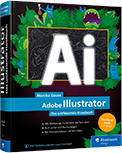
Illustrator - Das umfassende Handbuch
ISBN 978-3-8362-9718-9
Rheinwerk-Verlag
Illustrator - Tipps, Tricks, Techniken
Für einen besseren Workflow
Für gekonnte Effekte
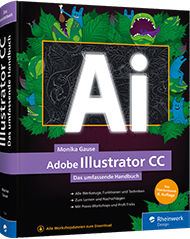
Illustrator - Das umfassende Handbuch
ISBN 978-3-8362-7292-6
Rheinwerk-Verlag

Illustrator 2022 Grundkurs
Vektorgrafiken, Werkzeuge, Workflow
LinkedIn Learning

Inkscape lernen - Vektorgrafiken zeichnen
LinkedIn Learning
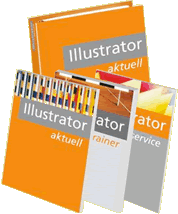
Monika Gause (Hrsg.):
Illustrator Aktuell (als Teil von »Creative Aktuell«)
Verlag Mensch und Medien
Themenübersicht