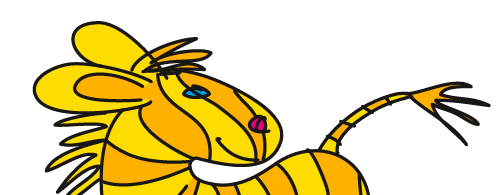Übersicht: Tipps, Tricks und Tutorials im Vektorgarten
Staying editable - proposals for a better workflow in Illustrator
I discovered Chris Spooners Tutorial „Create a Detailed Vector Emblem Badge in Illustrator“, that shows how to create a nice badge with some old-style elements. I like that badge, but I think you can streamline the process of creating the design and also make it easier to edit by some simple alterations in the workflow.
The stripes pattern
Start by creating a pattern swatch. You can basically use Chris' technique with the blend. But instead of drawing angled lines, draw them horizontally. Turn on Smart Guides and draw a rectangle like this:

The rectangle has to be in the middle of the stroke (see outline view on the right). With smart guides the rectangle tool will snap to the paths.
No stroke, no fill for the ractangle and move it in background. Drag the lines (you needn't expand the blend) together with the rectangle into the swatches panel. Leave the original elements in the file in case you want to change them later.
The star badge
Draw a circle and apply the zigzag-effect.

It's important to apply the zigzag-effect at object level above all fills or strokes.
Change the stars fill to black and apply a thick stroke. Take the appearance panel and move the stroke behind the fill.

Move the stroke behind the fill in the appearance panel.
Then apply the stripe pattern.

While the stroke is still selected in the appearance panel, double click the rotate-tool and enter the angle to rotate the stripes. Uncheck the object option, so just the fill will be rotated. Write down the angle.

Rotate only the fill - top shows before rotation.
Then draw a circle on top of the star and fill with white.
The dashes
Draw another circle with a thick black stroke. Open the appearance panel and add a new stroke. This one will be white, thinner and dashed. In Illustrator CS5 check the aligned dashes option to get equally distributed dashes all around the circle. In earlier versions you can use the script „Adjust dashes“ for this purpose.

Using appearance panel, duplicate the dashed stroke and apply the pattern fill. After that rotate the pattern fill as well.

The type treatment
To achieve the nice type effect, create the text objects, but don't convert them to paths. In the appearance panel add a new fill and move it behind the characters.

Give it a white fill color. While it is still selected, choose the transform-effect and move the white fill downwards.

For demonstration purposes I have applied a yellow fill and moved it too far downwards.
Duplicate that fill and change its color to the pattern.

Click the transform-effect in the appearance panel to edit it (in older versions: double click) and enter a higher value for the vertical move. Double click the rotate tool and rotate the pattern fill.

What to edit
Clients love to change their mind and most probably you do as well. So when you notice that the stripes don't look right, adjust their distance and while holding the ALT key, replace the pattern in the swatches panel. All instances of the stripes fill will be updated.
Someone wants a badge of their own? Just edit the name. You changed your corporate font? Just adjust it in the badge as well.
The client wants a star with more or less jags? Make them more „jaggy“ or rounder? Change the options of the zigzag-effect.

If you also want to resize things, you'll have to adjust some options in preferences: uncheck "Transform patterns" and "Scale strokes and effects".

I know that this Badge could be created with less objects. But it won't be easier to edit that way. If you're insterested in exploring those methods, take a look at this.
19. August 2010
Read other tutorials
How to set up a file: vector/raster, color mode, resolution, file format
EPS – the zombie of file formats
Saving safely
Saving legacy files
Creating a pentagonal pattern
Problems with align to pixel grid
Proposals for better better workflow in Illustrator
3D-Animation
Freeform-artbrush with a gradient
Pathfinder doesn‘t react
Stylish guilloches with gradients
Outline object and outline stroke
Aligning and distributing - Special
© Monika Gause, 2017 . Impressum/Datenschutz . Grafik . mediawerk