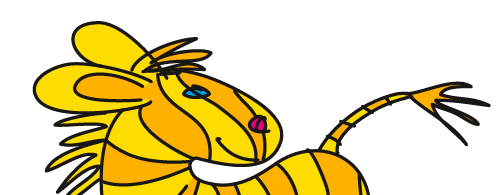Übersicht: Tipps, Tricks und Tutorials im Vektorgarten
Saving legacy files
All you wanted to do is save your little file and Illustrator just popped up another one of those pesky warnings…
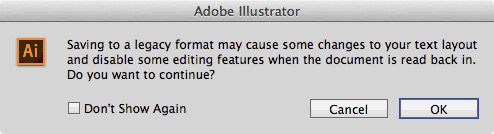
Think that this doesn't affect you, because there's no text in your file? Think again.
You (just) installed a new version of Illustrator and opened a file from your clipart library or an old artwork that you updates to your client's needs. Or you received a file from a coworker or a client. Whatever it was - the file is older than the Illustrator version you're currently using. Illustrator calls this kind of documents "legacy files" and when you try to save (via File > Save) this kind of file after you made a change to it, you receive this error. That is: when you're lucky (we'll talk about the not so lucky case later).
Why does Illustrator even bother you when there's no text in your file? Well, lots of Illustrator files don't contain text. In fact text is the kind of thing you need to worry least about when you get this warning. You can repair the things that happen to text, because text will just reflow.
It's the "disable some editing features" thing you really need to worry about. Every Illustrator update brings new features to the application. New options to existing functions, new kinds of appearances, brushes or strokes and even new kinds of objects, which an older version of course might not be able to handle at all.
Therefore all the objects that the older version can't handle are expanded. That is outlined or even converted to rasters. Which means: you won't be able to make changes easily or in the case of rasters you might not even be able to scale this anymore.
Some examples of what might happen to certain objects:
Table of issues (when downsaving from 2022)
| Feature | saved to | ||||||
| 2020 | CC | CS6 | CS5 | CS4 | CS3 | CS2 | |
| text objects | OK | OK, unless it is area text which is aligned vertically to center, bottom or justified. In case the text has been aligned, it gets split up. | OK, unless it is area text which is aligned vertically to center, bottom or justified. In case the text has been aligned, it gets split up. In addition all kinds of text might reflow. |
||||
| gradients | OK | Freeform gradients will only be editable in version CC2019. If file is opened and saved in lower version, freeform gradients will be converted to Non-Native art. | OK for linear and radial gradients. Expanded for freeform gradients. | OK for ordinary gradients. Expanded if the gradient has been oval, rotated or if its origin has been moved or is a freeform gradient. | |||
| transparent gradients | OK | an opacity mask is applied | |||||
| meshes | OK | OK | OK | OK | |||
| transparent meshes | OK | an opacity mask is applied | |||||
| art brushes | OK | only stay editable when they have correct fill rule, don't have corner adjustment and don't stretch between guides | |||||
| patterns | OK | OK | OK | OK | |||
| arrowheads | OK | expanded | |||||
| dashed strokes | OK | expanded when corner adjustment is applied | |||||
| drop shadows | OK | expanded | |||||
| blur, inner glow | OK | OK | OK | OK | OK | ||
| outer glow | OK | expanded | |||||
| gaussian blur | OK | expanded | |||||
| Large Canvas document | OK, but should only be opened using at least version 2020.2. | Will be scaled down. | |||||
| Repeat | OK, but objects should only be selected or edited using version 2021.1 and above. | Expanded to Non-Native art. Can be converted to path with "Flatten transparency". | |||||
| 3D and materials | OK, but objects should only be selected or edited using version 2022 and above. | Expanded to pixels. | |||||
This table just mentions some issues, there are more. There are issues when downsaving from other versions as well.
OK, but why does Illustrator even save an old version? I didn't tell it to.
Yes, you did. Every time you just do File > Save, Illustrator saves to the version the file has been created in. Only when you do File > Save as you're able to deliberately select a version you want to save your file to.
So what do I do when I get this warning?
1. Be happy. Illustrator warned you and didn't just save. You belong to the lucky few that didn't just dismiss this dialog box checking the "Don't show again" option. In case you checked this option, open the preferences and reset all warnings.
2. Cancel the Save and select "Save as".
3. When doing save as, you've got two options:
3.a you can save the file using the identical name thus overwriting the legacy file. This is fine when you're certain that neither you nor anybody else will ever need to open it in the old version again.
3.b you can change the new keeping the legacy file. This is fine in case you or someone else will need to open it in the old version again. Might be needed when working in an environment with mixed versions.
What you shouldn't do:
Just go on saving. This is only safe when the document doesn't contain any more than simple paths.
What you shouldn't do. Ever:
Check "Don't show again". This effectively makes you blind to file versions. Actually turning off any warnings might keep you from working efficiently, because you always have to bother why Illustrator won't do what you told it to. Was it because you clicked in the wrong place or because you selected some kind of artwork that doesn't go with the function concerned? You won't know without the warning.
Let's get to the not so lucky case.
In case you didn't get the warning or you just clicked OK (Don't bother me, just do what I just said), your file has been saved and your shadow (or brush or whatever it was) can't be edited any more. Good luck with your file. Let's hope you still have a copy of an earlier version with editable objects somewhere. Rebuild the effects or brushes is some kind of nasty job you just don't want to do. It's as inefficient as it might get.
Work safely!
Update: 3D and Materials – what happens when saving down?
3D and Materials can be saved and opened in different ways. If you treat them carefully, then even in a lower version they can stay live and editable when opened back in Illustrator 2022.
Files saved from version 2022 are saved as a version 2020 file, which can be opened natively in Illustrator 2020 and 2021. The same goes for AIC files (Illustrator Cloud files). Those versions cannot edit 3D and Materials effects though. In the Appearance panel the effect shows up as “Unknown” when the object is targeted, also among other effects that could be applied additionally.
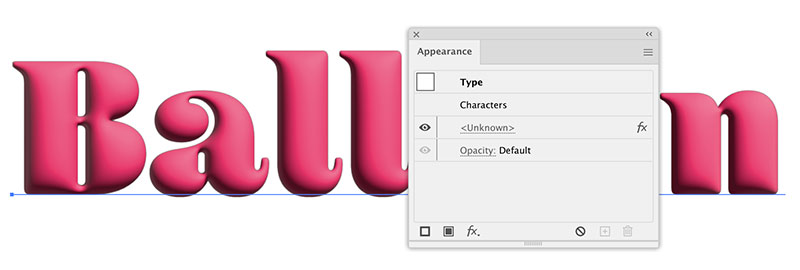
You can edit things in the file, but you shouldn’t edit the 3D object, not even move it around. Otherwise the effect will not be visible anymore. Illustrator won’t delete it, but just take away their visible effects. The file will need to be opened in version 2022 and then you need to change some option in order to bring back the visible effect.
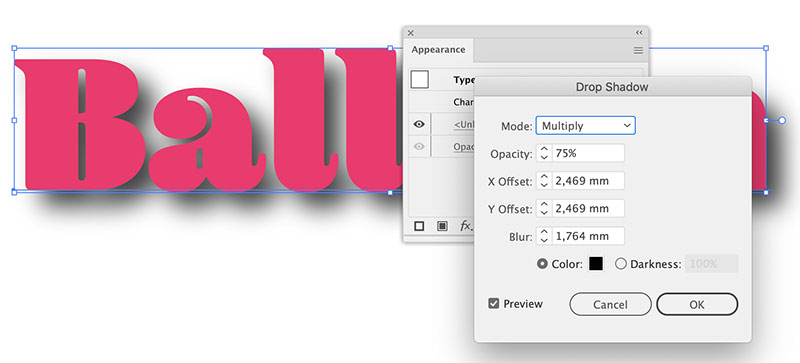
You can also choose to save the file down to a CC version. When you do that, the effects get expanded to pixels. This can’t be undone, even when the file is opened in version 2022.
![]()
So how should you handle the issue?
Everyone in a collaboration should use the same version. Sometimes people cannot update due to plugins they might have, but it’s possible to have different versions installed alongside each other. You can keep old versions for the times you still need them.
Read my other tutorials
How to set up a file: vector/raster, color mode, resolution, file format
Mysterious things Illustrator does - Saving files (Video on Vimeo)
EPS – the zombie of file formats
Saving safely
Long Shadows with Illustrator
Creating a pentagonal pattern
Problems with align to pixel grid
Proposals for better better workflow in Illustrator
3D-Animation
Freeform-artbrush with a gradient
Pathfinder doesn‘t react
Stylish guilloches with gradients
Outline object and outline stroke
© Monika Gause, 2021 . Impressum/Datenschutz . Grafik . mediawerk