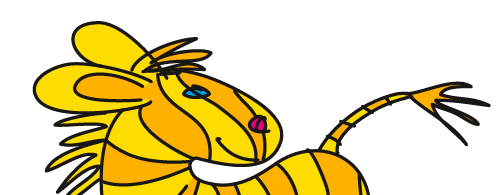Affinity Publisher as a replacement for InDesign?
Not for me.
During the past few months I took a closer look into Affinity Publisher and had to solve a couple of real-life projects. This handy list summarizes my findings.
The order reflects which non-existent, non-functioning or challenging to use features hinder my workflow the most.
(State of this document: 17. Januar 2021) Deutsche Version
Printing Black
Highres monitors are all fine, but in order to really judge microtypography or to see how the printed page is working, if a textbook with side column is clearly structured and legible or to judge the layout's text-size there is no alternative to printing the document in original size.
Just like Affinity Designer Affinity Publisher also sends RGB data to the printer. Doesn't matter for an Office Inkjet (the printout will »pop« even more when sending RGB), but a laser printer will apply halftone screening. Only way out: export a PDF and print it from Acrobat.
Obviously the developers don't treat this with priority: https://forum.affinity.serif.com/index.php?/topic/90636-printing-with-publisher-and-designer-changes-colours/
For workflows this is kind of a catastrophe.
Image: Print of 100% black type (Click image to enlarge)
Export PDF for professional printing
You can't rely on the exported PDF. Just a quick test with a spot color, overprinting black and an outer glow resulted in an error (the overprinting black doesn't always overprint – it only works with a PDF/X preset). If you want to work with sophisticated effects, overprinting and/or spot colors, then Affinity Publisher just doesn't produce reliable results.
This also leads to the consequence that you always need Adobe Acrobat (the Pro version with all the prepress functionality), if you want to be certain that an exported PDF is built exactly as needed. This defeats the purpose of switching to Affinity Publisher in order to get away from Adobe and its licensing model.

Image: Erroneous export of overprinting black (Output view in Acrobat)
In addition to that there is this test of PDF/X-4 with the Ghent Test Suite conducted by »PDF aktuell« https://pdf-aktuell.ch/pa/language/de/katastrophale-pdf-x-4-kompatibilitaet-von-neuem-affinity-publisher/. I downloaded the Ghent Test Suite and could reproduce the results.
Handling of Master-Page elements
Master Pages host elements that should be on all pages. Some of it in the background (like colored elements, bars, shading, whatever), some in the foreground (page numbers). Serif probably wanted to simplify the Layers panel for users somehow and put the Master layers into a container »Master Page«. This leads to master page elements only being able to be stacked consecutively. Nothing can be in-between them.
You have to say good-bye to either background elements or page numbers.

Image: Master page elements are always kept together.
Layers
All layers that don't belong to the master page, are only set up for the current page making it extremely tedious to apply sensible structure to a document in a way that certain elements belong to specific layers on all pages.
I'm not the only one criticizing this: https://forum.affinity.serif.com/index.php?/topic/66164-wrong-layer-concept-for-an-layout-application/
Layers Panel
By just moving them around, the management of layers, setting up clipping masks and alpha masks is simple and convenient. But you have to carefully watch out exactly where you move it to – the highlights are very unobtrusive unfortunately. Thus layers accidentally and unintentionally get moved into text frames – Affinity Publisher doesn't prevent this from happening.
GREP-Styles
I'm making it short: Layout without using GREP styles might be possible, but doesn't make any sense. And is time-consuming. While regular Expressions can be used in »Find and Replace« (without further documentation or help) only GREP styles bring efficiency into the layout.
Discussion about GREP styles in the Affinity forum: https://forum.affinity.serif.com/index.php?/topic/92239-grep-styles/
Object styles
Affinity Publisher allows you to save fills and strokes and effects, but lacks this option for text frame options or anchored frames as does InDesign with Object styles. If you have to set up text frame options or anchored frames a lot in your document, then there will be plenty to do.
Handling of tab stops
OK, the application with a super-duper handling of tabs and tab stops is still waiting for its invention. But considering their pompous marketing, Serif underdelivered with their tabs handling.
Decimal tab
Which directly leads us to the decimal tab. This one really is just that. You cannot align it to any character, only to decimal delimiters.
Image: If you enter the Euro currency sign here and open the pop up later, then this looks like so and of course doesn't align anything. In order to open these options you have to click on the 3 dots (which aren't recognizable as a button) (Click image to enlarge)
Numbered lists
The lifeblood of a scientifical publication or a textbook. Affinity Publisher has the necessary options, but numbered lists don't work reliably. At least not when you set the styles up from scratch. If you want functional numbered lists, then you have to use the default numbered lists paragraph styles for whatever reason. But all the styles you don't set up yourself (and therefore don't know to the detail), have the disadvantage, that style inheritance works in them like a Jack-in-the-box. It can jump into your face at all times in all places.

Image: Custom made list formats in contrast to the default ones – the numbering issue is already displayed in the preview.
Text justification/Glyph scaling
The justification engine designed by Donald Knuth is built into Affinity Publisher as into all layout applications that want to be taken seriously. Unfortunately in Publisher you can only adjust Word spacing and glyph spacing, but not glyph scaling. The dyed-in-the-wool typographer will of course sneer at the pure mention of this option, but typesetting for magazines and newspapers most of the time doesn't work without.
Image: Justification (Click image to enlarge)
Column span
Equally indispensable for newspapers and magazines is the column span, text that flows across multiple columns of a text frame. In Affinity Publisher you can only achieve this by inserting separate text frames into the text flow, thus making the layout inflexible.
Discussion about column span in the Affinity forum: https://forum.affinity.serif.com/index.php?/topic/64963-span-columns/
Table formatting
The developers had some nice ideas with the table formatting and the dialog box offers a practical preview. But cell formats just exist inside their own table format and cannot be freely combined or be re-used in a different table format.
Image: Table format with integrated cell formats (Click on image to enlarge)
Tables across multiple pages
And while we're at it: tables can't run over multiple pages. You need this in scientific publications, magazines, business reports …
Discussion in the Affinity forum about tables across multiple pages: https://forum.affinity.serif.com/index.php?/topic/71117-tables-across-more-pages/
TOC and entries formatted as lists
The table of contents can be formatted in multiple levels, each of the levels having their unique entry style. Unfortunately there is a bug, when a heading has been formatted as a bulleted or numbered list in the document. This list can't be suppressed in the TOC, at least not using the TOC entry styles. You have to do it manually, and with each TOC update it will re-appear.

Image: The bullet points in this TOC have to be suppressed using brute force. This can't be done with formatting.
TOC entry formats
You can only set up formats for the TOC, when a TOC has already been generated and is active. Only then the TOC styles will be shown in the styles panel. This is only halfway convenient for developing the layout.
Footnotes and endnotes
Footnotes and endnotes don't exist, which reduces the app's value for students (main target group because of the low cost) considerably.
https://forum.affinity.serif.com/index.php?/topic/65541-footnotesendnotes/
Accessibility
There's no option to apply even rudimentary tagging for PDF export.
https://forum.affinity.serif.com/index.php?/topic/65212-tagged-pdf-support-for-accessibility/
https://www.reddit.com/r/Affinity/comments/j2fq0w/
accessibility_regulations_forced_me_to_switch/
Documentation
The documentation doesn't tell you a lot more than you can find out by dabbling around in the software. Official videos are of course helpful for beginners, but when you are an advanced user trying to explore the details or needing to find out specific information for your switch from another application, then you're out on your own. In those cases you can only do a research in the Affinity forum and hope that someone already had the same issue. Which is probable, but you still need to hope that you used an appropriate search term.
Handling swatches
You can set up swatches palettes for the document, the application or the system, respectively you need to do so, before you are able to set up global swatches. Since anything else than global swatches doesn't make any sense whatsoever in the layout context, this color handling is unnecessarily complicated. You might not even be able to ever find your color paette again, so why not have a color palette in every document by default?
Setting up a Pantone spot color is equally complicated. You have to watch out for the spot option. And the color name is not automatically assigned to the swatch. But this is the reason to use Pantone libraries inthe first place.

Image: This name is assigned to a Pantone color selected from the library…
Division
Of course you will almost never need the Boolean operation »Division« in the context of a layout (you will need it in vector graphics though). Nevertheless it would be awesome, if the Division could work. Being in the program already.

Image: After applying the »Division« operation to some circles – besides the superfluous anchors the deleted parts are highly irritating.
Of course the application is still new and in InDesign also didn't have all the features from the beginning. However some of those points are conceptual weaknesses, that cannot be easily fixed in an update. Would they be touched anyway, it could cause a change in document structure which raises questions concerning compatibility with old documents. Specifically long documents often have a long lifetime. This is also true for templates of recurring publications.
While the app is still young, this is not ture for the company – Serif belongs to the DTP veterans (see my DTP timeline over here) and they should know what users need. Publisher is also not their first layout app. This also raises the question if long documents are in the focus of their development after all.
Verwandt: 14 Gründe, warum ich Illustrator verwende
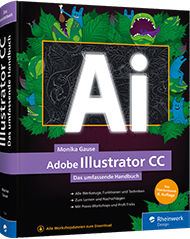
Illustrator - Das umfassende Handbuch
ISBN 978-3-8362-7292-6
Rheinwerk-Verlag
Rezensionen
Klute Kommunikation

Illustrator CC - Das umfassende Handbuch
ISBN 978-3-8362-4505-0
Rheinwerk-Verlag
Rezensionen
Mac Bremen
Photoshop-Weblog
Leselieben
Aha Design
Klute Kommunikation
Photoshop-Café
Die Multimediadozentin
Bei Amazon

Illustrator 2022 Grundkurs
Vektorgrafiken, Werkzeuge, Workflow
LinkedIn Learning
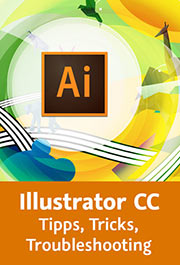
Illustrator CC - Tipps, Tricks, Troubleshooting
LinkedIn Learning

Inkscape lernen - Vektorgrafiken zeichnen
LinkedIn Learning

Affinity Designer - Der schnelle Einstieg
LinkedIn Learning
Einen Flyer gestalten mit Affinity Designer
LinkedIn Learning
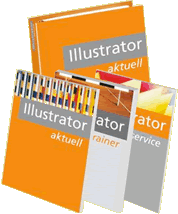
Monika Gause (Hrsg.):
Illustrator Aktuell (als Teil von »Creative Aktuell«)
Verlag Mensch und Medien
Themenübersicht

Vektorgrafik mit InDesign (und Illustrator)
Cleverprinting