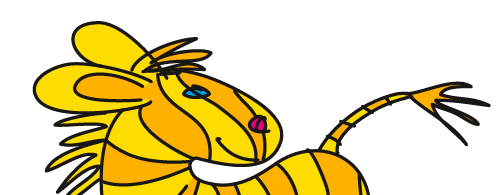Übersicht: Tipps, Tricks und Tutorials im Vektorgarten
So you have subscribed to Astute Graphics ... now, how do you get them to benefit your workflow?
Let's face it: Astute Graphics plugins nearly double the number of tools and functions Illustrator has. So there is a lot to learn if you want to use the full potential. Having used them since their invention I have slowly got to know each new addition, which is far easier than being confronted with the whole lot at once. So here's what I would do and also an overview of what the AG tools do.
How to reconfigure your workflow so that you get the most bang for the buck
Most users probably have crafted their workspaces carefully, including the tool panels and you do not want to have things in them that you won't use at all. So how to decide what to install and what to put into your workspaces? You can build a tool panel that only contains the tools you actually use. And you also can only put the panels into your workspace that you actually use. This is not possible for functions that are put into your menus. So maybe you only want to install what you want to use. How to decide?
You probably had a reason to subscribe to the plugins. One or a couple of them that has a function you need for your workflow. Of course install that. You can then read through the documentation and figure out other functions that also fit into something you are doing. But that information is hard to find (because of the amount of plugins and documentation) and also most plugins do not have only one function and or are located only in the tool panel, but they have multiple functions that are in the tool panel, in the menus and in some windows. Pretty hard to figure out.
Once you have figured out the first tools and use them regularly, you can just add more plugins and then check those out. That would kind of emulate the way long time users have learnt them. But maybe you want to save some time and install all you want from the beginning.
The plugin InkQuest is no longer part of the suite. It can be installed for free manually.
So here is my list of them. I have put the focus not on the names of the plugins but on what is listed in Illustrator's tool panel and menus. And probably that makes more sense for you. If the menu item is the name of the plugin, then it will be pretty straightforward what you need to install. If not, I have added the name of the plugin to the item. I have brutally shortened function descriptions. Please refer to the documentation if something sounds interesting.
Let's start with the functionality that is most universal and could affect your workflow no matter what you are doing and what type of work you do:
File > Autosaviour: Makes backups for you, aimed at the people who are too much "in the zone“. You can set up intervals for backups. It saves native Illustrator files and not some format that needs to be interpreted. It can even save the file for the first time or remind you to initially save your file. There is a free version available, which can save one backup. The pro version saves multiple versions of a file regularly. You can configure the thing universally and/or for each document.
Windows > Astute Graphics > DirectPrefs: Important preferences in a little panel (keyboard increment, constrain angle, visibility of guides and grid, etc). If you are actually using the native Properties panel, then most of this functionality is available to you. This plugin is available for free.
Windows > Astute Graphics > VectorFirstAid: Cleans up files and converts outlined text back to editable text. This is very handy for preparing PDFs that originated in Office apps, CAD, mathematic tools or even InDesign. It can get rid of unnecessary clipping masks or anchor points, connect open paths, smooth artwork, straighten lines etc. It can run batch operations.
Windows > Astute Graphics > Find/Replace: This panel (located in the Windows menu) can search for objects based on one or multiple criteria and then select them or even change/replace them.
Windows > Astute Graphics > AstuteBuddy: Help for using the tools. This panel shows you the available shortcuts and modifier keys as well as a short guide.
Tools
Again I will go through them in the order of which affects most people and then to the more specialized ones. Of course this might vary for some of my readers. For this article I'm assuming that most people will draw and move stuff around a lot. Many tools have panels (from the Window menu) associated – when you click on the tool, the panel opens and (in some cases) when you click on the panel, the tool is selected.
Smart Remove Brush (part of VectorScribe): Hidden below the PathScribe tool is one of Astute Graphics’ most ingenious inventions. Far better than the native Simplify function. Necessary for cleaning up the sometimes dozens of points that originate from Pathfinder operations.
InkScribe: A replacement for the native pen tool with a multitude of options, mostly like the pen tool on speed.
PathScribe (part of VectorScribe): Editing points, paths and handles, like editing multiple handles, connector points, numerical positioning of handles, copy/paste handles, reposition points to tangencies ...
Reposition Points (part of VectorScribe): "Slide" points along the path, snapping to 45° tangencies.
Extend Path (part of VectorScribe): Lengthening or shortening paths intuitively while keeping the curvature/dynamic.
AG Trim and Join (part of Dynamic Sketch): Intuitively trim and join crossing paths using gestures
Dynamic Shapes (part of VectorScribe): creates dynamic rectangles, ellipses, squares, circles, polygons, stars, donuts, arrows, clouds, crescents, crosses, gears, hearts and speech bubbles with dynamic options. These dynamic shapes can be switched into each other.
Dynamic Corners (part of VectorScribe): Applied rounded, chamfered and inside rounded corners to objects; more functionality than the native rounded corners function, such as selecting rounded corners by radius. Creates only one additional anchor point instead of 2 when you fully round a straight path segment.
Dynamic Measure (part of VectorScribe): shows the following information on hover: Segment Length, Path Length, Path Area, Radius of Curvature, Tangent Angle, Curve Normal(s), Point Type, Point Number, Point Coordinates, Handle Information, Path Angle at Point, Point Normal(s), Handle Coordinates, Handle Length, Handle Angle. Some of this information can be turned into text on the canvas.
Circle by Points, Arc by points (part of SubScribe): These tools create circles or arcs by clicking points that the circle should run through.
Curvature Circle (part of SubScribe): creates circles tangentially to a curve that have the same curvature as said curve
Tangent Circle (part of SubScribe): creates circles tangentially to 2 paths
Tangent line (part of SubScribe): draws lines that are tangential to one or two curved paths.
Perpendicular Line (part of SubScribe): draws precisely perpendicular lines on curves
Snap to Collisions, Rotate at Collisions, Rotate to Collisions (part of ColliderScribe): Snaps paths to other paths, rotates them if necessary. Snaps into the gaps between multiple objects.
Orient (part of SubScribe): Intuitively orient objects into a desired rotation by grabbing two points of that object or one path segment.
Quick Orient (part of SubScribe): Intuitively rotate objects into upright positions
Orient Transform (part of SubScribe): Like Orient tool with additional scaling.
AG Blockshadow (part of Stylism): Creates block shadows (or long shadows) in a clean and editable way as live effects. Can also be created as perspective shadows.
AG Color Select (part of Subscribe): An eyedropper replacement that can pick up colors from gradients, effects, and transparent regions.
Gradient from Art (part of Subscribe): Turns the colors of objects that are below a line into a gradient.
Lock/Unlock (part of SubScribe): Locking/Unlocking objects directly on the canvas by clicking
Connect Tool (part of SubScribe): create a smooth connection between open paths
Straighten Tool (part of SubScribe): straightens path segments horizontally or vertically, can respect the constrain angle.
Stylism: An intuitive way to edit certain effects directly on the canvas using handles (Drop Shadow, Inner and Outer Glow, Free Distort, Transform, Feather, Offset Path, Gaussian Blur).
AG Offset (part of Stylism): Creates multiple offset paths as a live effect.
MirrorMe: Helps with creating symmetrical artwork – mirrored art and Mandala kind of artwork. Can be set up layer based so that the artwork is editable and flexible. Available for free.
Reform (part of Reform): Reshape paths intuitively with this tool regardless of anchor points. This tool works finer for that purpose than the native Liquify tools
Inflate/Deflate (part of ColliderScribe): Moving objects closer together or spreading them farther apart
Dynamic Sketch: Sketching similar to the real world with corrections of lines, trimming of lines, drawing with a string for smoother lines, graphic tablet support, intelligent path editing.
Inkflow: Draw calligraphic strokes with more detailed settings and several possible custom presets. Tool has a string for smoother lines and can have feathering to simulate ink being sucked into paper.
Width Brush (part of WidthScribe): Apply and edit variable width strokes by brushing over them. Most useful when you want to apply widths to multiple strokes simultaneously.
Width Gradient (part of WidthScribe): Apply variable widths to one or multiple strokes by dragging a virtual gradient over them. Unlike with the Width Brush you can create precise and even results with this tool. Most useful when editing multiple strokes.
Width Selector (part of WidthScribe): Select individual width markers with a lasso like tool
Width Eraser (part of WidthScribe): delete variable width markers from strokes by brushing over them.
Crop Image (part of Rasterino): Crop images like Illustrator’s native crop image function, but as a tool. Works on rotated and sheared images.
Texture Tool (part of Texturino): Manages and applies texturing to objects, textures can have opacity and blend modes
Texture Brush (part of Texturino): Intuitively mask textures applied with the Texture tool
Opacity Brush (part of Texturino): Allows painting raster-based opacity masks directly onto the object. You can paint black and white, therefore edit the created masks.
Randomini (part of Randomino): Randomly move, scale, rotate and colorize selected objects intuitively on the canvas using a graphical interface.
Reform Text (part of Reform): Puts text along a curve and distorts it accordingly, text stays editable, several options for text alignment similar to text on a path
Reprofile (part of Reform): Apply another path as a „profile“ to a path or parts of it, similar to a pattern brush, but intuitively editable. This is not a live effect.
Menu functions
Besides the already mentioned Autosaviour there are a lot of others spread about all the menus. In this section I’m listing them in the order they appear in the menu.
Edit menu
Edit Image, Update Image, Link Images (part of Rasterino): These functions have been natively included into Illustrator a couple of versions ago. They allow you to edit placed images, update them or unembed. Advantage of these menu items to the native function: you can assign shortcuts.
Object menu
Filter > Phantasm: Applies Phantasm filters directly instead of as (editable) live effects. Phantasm is AG’s oldest plugin and at the time it has been introduced, all Illustrator effects existed as filters as well.
Create Symbol Variants (part of Phantasm, Stipplism): Helper function that creates new symbols with a specific name to make them available for variations in the Halftone and Symbol Stipple effects.
Pixels to Vector (part of Subscribe): Turns each pixel of an image into a vector rectangle of the same color.
Path > Optimize Width Markers, Vary Width Markers (part of WidthScribe): Reduce the number of width markers while keeping the path's visual appearance respectively create markers randomly to get a more irregular look.
Path > Swap Fill and Stroke, Swap Fill and stroke with Effects (part of Phantasm): Swaps Fills and strokes of selected paths even when all the colors and/or effects are different.
Path > Path Intersections (part of VectorScribe): inserts points or cuts selected paths in all the positions where they cross.
Width Stamp (part of WidthScribe): Applies a texturing based on presets and the object’s original color or based on a separate image (raster or vector). The texturing is made with variable width strokes; looks like a halftone line grid. The same function can also be triggered directly from the panel.
Space Fill (part of ColliderScribe): Fills a selected container path with selected artwork and opens the Space Fill panel. The same function can also be triggered directly from the panel.
Type menu
Remove Line breaks, Remove Paragraph breaks (part of VectorFirstAid): This is often necessary after converting outlined text back to editable text or after converting a multiline point text to an area text.
Select menu
At the end of the Select menu there are multiple functions that allow you to select the live objects that your installed Astute Graphics plugins create.
Effect menu
Most of Astute Graphics plugins create some kind of dynamic objects that can be edited later. Live effects are the kind of funcionality that will be managed via the Appearance panel after it has been applied. All of the AG live effects are at the bottom of the Effect menu, not in sub menus in the upper part. Live Effects apply their operations dynamically, editable and can be included in graphic styles.
AG Utilities (part of VectorScribe): A set of live effects, that will mostly be "invisible“, but do important preparations for other effects in complex appearances – advanced functionality. List of functions: Add Points, AG Array, AG Shear, Angle Cap, Convert to Smooth, Dashify, Extend Path, Make Compound Path, Make Shape, Path Removal, Path Visualizer, Point Removal, Release Compound Path, Retract Handles, Reverse Path Direction, Segment Removal, Smart Remove Points, Split Path to Segments, Stroke Attributes
Phantasm: This set of effects allows you to edit the colors of your vector artwork or placed raster objects with a Photoshop-like experience, such as Curves, Levels, Hue/Saturation, Brightness/Contrast, Duotone, Invert as well as a purely vector-based halftone effect. Also has functionality for handling overprinting of black and white.
Randomino:
Color Randomizer: Alters colors of artwork randomly by Hue and/or Saturation and/or Lightness. You can include/exclude certain object types from this.
Opacity Randomizer: Reduces or increases opacity of objects randomly. You can include/exclude certain object types from this.
Perturb: Moving around anchor points of the artwork independently and randomly
Stipplism:
Stipple: Creates vector based stipple shading from raster or vector based artwork
Symbol Stipple: Creates vector based shading based on custom elements stored as symbols
Stylism:
AG Architect: creates architect’s like drawings with the typical line overshoots
AG Block Shadow: Creates block shadows (or long shadows) in a clean and editable way as live effects. Can also be created as perspective shadows.
AG Curvature Visualizer: Geometrically analyze paths to check for imbalanced curves
AG Offset: Creates multiple offset paths as a live effect.
AG Splatter: Turns lines into realistically spread ink splatters with several options
Texturino:
Texture: An alternative way for applying texture (with the same result: the Texture is in the Appearance panel)
VectorScribe > AG Corners: Round corners as a live effect.
Live Effect Explorer (part of Stylism): Lists the live effects that are applied to an object. In complex appearances this is inferior to the Appearance panel.
InkQuest > Swap Channels (part of InkQuest): Swap ink channels of an artwork
View menu
InkQuest > InkQuest Output Preview > Output Preview, Quick Separations, InkCoverage (part of InkQuest): Prepress functionality for softproofing
Windows menu
All Astute Graphics panels are collected in a sub menu named Astute Graphics. Many panels have associated tools (from the tool panel). When you select the tool, the panel opens and (in some cases) the tool can be selected by clicking on the panel (there is a remark in the panel if that is the case). Some panels can also be opened from different places in the menu (like the Effect menu). In Illustrator’s menu they are sorted alphabetically. In this article I’m sorting them by their importance for the majority of users (based on my personal assumption).
Astute Buddy: Quick Help for the plugins, shows modifier keys
Autosaviour: Counts the minutes you haven’t saved the active document and when the next autosave is due (if you have set it up)
VectorFirstAid: Cleans up files and converts outlined text back to editable text. This is very handy for preparing PDFs that originated in Office apps, CAD, mathematic tools or even InDesign. It can get rid of unnecessary clipping masks or anchor points, connect open paths, smooth artwork, straighten lines etc. It can run batch operations.
FindReplace Art: This panel can search for objects based on one or multiple criteria and then select them or even change/replace them.
InkScribe: options for the corresponding tool. This panel can be used for editing paths, but the PathScribe panel is better for that purpose.
PathScribe (part of VectorScribe): Options for the corresponding tool and for editing anchors and handles
Phantasm: Options for all Phantasm effects at hand at all times with this panel. It allows applying all the effects directly respectively opening extra dialog boxes.
DirectPrefs: Important preferences in a little panel (keyboard increment, constrain angle, visibility of guides and grid, etc). If you are actually using the native Properties panel, then most of this functionality is available to you. This plugin is available for free.
Dynamic Corners (part of VectorScribe): Options for Dynamic Corners and the corresponding tool
Dynamic Measure (part of VectorScribe): Options for Dynamic Measurements and the corresponding tool
Dynamic Shapes (part of VectorScribe): Options for Dynamic Shapes and the corresponding tool
MirrorMe: Helps with creating symmetrical artwork – mirrored art and Mandala kind of artwork. Can be set up layer based so that the artwork is editable and flexible. Available for free.
Space Fill (part of ColliderScribe): options for the corresonding function (from the Object menu)
Stylism: Options for selected effects and the corresponding tool
AG Architect (part of Stylism): options of the corresponding live effect
AG Block Shadow (part of Stylism): options of the Block Shadow tool respectively live effect
AG Curvature Visualizer (part of Stylism): options of the corresponding live effect
AG Layer Comps (part of SubScribe): create and manage layer comps like in Photoshop
AG Offset (part of Stylism): options of the corresponding tool respective live effect
AG Splatter (part of Stylism): options of the corresponding live effect
Live Effect Parameter Editor (part of Stylism): Panel for editing the options of Drop Shadow, Feather, Inner & Outer Glow, Transform, FreeDistort, Offset Path, Gaussian Blur.
Gradiator (part of SubScribe): This panel allows editing of gradients (length and position) on the object numerically.
Gradient Forge (part of SubScribe): Panel for editing a single linear or radial gradient that addresses shortcomings of the native Gradient panel. You can select and operate on multiple stops or midpoints; edit or select stops that lie directly under others; and immediately tell whether a stop has a custom color or opacity applied.
Gradient From Art (part of SubScribe): Options for the Gradient from Art tool and the gradient it has just picked up
Dynamic Sketch: options for the corresponding tool
Reform: Options for the corresponding tool
Reform Text (part of Reform): Options for the corresponding tool and the objects it creates
Reprofile (part of Reform): Options for the corresponding tool
Texture (part of Texturino): Options for the corresponding tool and the objects it creates
Texture Brush (part of Texturino): Options for the corresponding tool
Opacity Brush (part of Texturino): Options for the corresponding tool
InkFlow: options for the corresponding tool and objects created with it
Width Gradient (part of WidthScribe): Options for Width Gradients and the corresponding tool
Width Selector (part of WidthScribe): Options for selecting Width Points and the corresponding tool
Width Stamp (part of WidthScribe): Options for the Width Stamps function from the Object menu. This applies a texturing based on presets and the object’s original color or based on a separate image (raster or vector). The texturing is made with variable width strokes.
Perturb (part of Randomino): options for the corresponding live effect
Randomino: Randomly move, scale, rotate and colorize selected artwork. This is not a live effect.
Art Switcher (part of SubScribe): switches positions of selected objects on the canvas or in the stacking order
Rasterino: Functionality for editing embedded images
Separations (part of InkQuest): Interact with the full separations that can be created via the Quick Separations Preview.
If you are in a hurry, which plugins should you look at first?
Notable plugins that for many people are the reason to subscribe to the suite:
If everyone does it, it can't be too wrong for you, right?
VectorFirstAid: un-outlining text and cleaning up (customer supplied) PDFs
Phantasm: vector halftones and Photoshop-like color editing
VectorScribe and InkScribe: precise path creation and editing
SubScribe: Tangent creation
ColliderScribe: precise snapping
Texturino: intuitive texturizing and masking
Stylism: Block Shadows
Plugins for precise drawing
VectorFirstAid
VectorScribe
InkScribe
SubScribe
ColliderScribe
Plugins for art & illustration
DynamicSketch
WidthScribe
Texturino (attention: creates raster based artwork)
SubScribe
Reform
Stylism
MirrorMe
Randomino
Phantasm
Find/Replace
Stipplism
Plugins for lettering and drawing fonts
DynamicSketch
InkFlow
VectorScribe
InkScribe
WidthScribe
SubScribe
Stylism
Reform
Stipplism
Prepress plugins
VectorFirstAid
Phantasm
InkQuest
You can find videos about some of the plugins on my YouTube channel in this playlist that I'm updating regularly with new videos: https://youtube.com/playlist?list=PLVqhHu3CSohVTu9g1mQK7T0Sc2gZJECdo&feature=shared
© Monika Gause, 2025 . Impressum/Datenschutz . Grafik . mediawerk